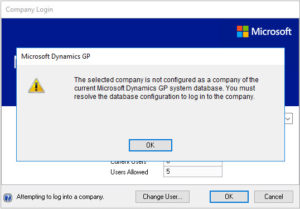 Problem:
Problem:
Recently while I was working on merging two different GP instance as part of a company acquisition. Initially, I had to bring one company to match the other company GP installation such as GP release and service pack. Then I was able to create a shell company in “GP instance 1” and restored the backup from “GP Instance 2”. Then ran the GP Utilities to synchronize the account framework. But while launching GP application, I received the following error message:
“The selected company is not configured as a company of the current Microsoft Dynamics GP system database. You must resolve the database configuration to log in to the company”
Cause:
This is due to the fact that when I created a shell company in “GP Instance 1”, GP system assigned a “CMPANYID” in SY01500 table in the system database. But when I restored the backup of the company database from “GP Instance 2”, the company ID in the company database was not matching to the system database.
Solution:
Use the following SQL Queries
Select
--Repleace DYNAMCIS with correct System database name USE <'Database ID of the COMPANY created'> GO --Script 1 select INTERID, CMPANYID, * from DYNAMICS..SY01500 where INTERID='Database ID of the COMPANY you created' --Script 2 select * from SY00100
Compare the CMPANYID values from both results. CMPANYID in SY001000 (Script 2) table must match with the CMPANYID value in SY01500 (Script 1).
UPDATE SY00100 set CMPANYID = (select CMPANYID from DYNAMICS..SY01500 where INTERID='Database ID of company you created')
I hope this will be useful.
1 Comment